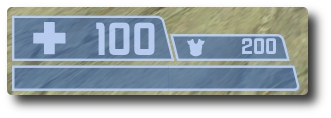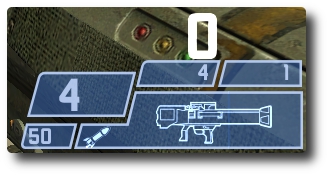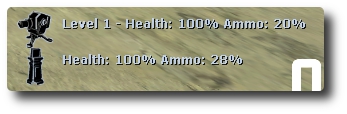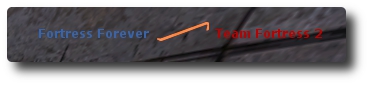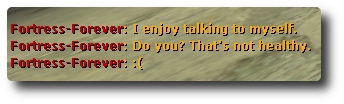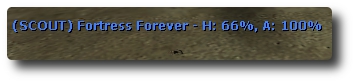Difference between revisions of "HUD"
From Fortress Forever Wiki
Jump to navigationJump to search| (18 intermediate revisions by the same user not shown) | |||
| Line 2: | Line 2: | ||
=Content= | =Content= | ||
| − | HUD or | + | The HUD or 'Head-Up Display' is an interface in which important information about the ongoing game and the player's personal condition are relayed back to the player visually. |
| − | + | ==Health, Armor, and Locational Information== | |
| − | == | + | {| class="wikitable" border="0" |
| + | |- | ||
| + | |In the bottom left hand corner, the player's current health and armor are displayed. The bar below the health and armor tabs reveal the current player's location (if the map supports them.) The player's health will flash between red and white when critically low. Picking up health kits or being healed from a friendly medic will show the additions to health as green-colored numbers that briefly appear above the specifically increased stat. | ||
| + | |[[Image:hud1.jpg]] | ||
| + | |} | ||
| − | == | + | ==Combat Loadout Information== |
| − | |||
| − | |||
| − | |||
| − | |||
| − | |||
| − | |||
| − | |||
| − | |||
| − | |||
| − | |||
| − | |||
| − | |||
| − | |||
| − | == | + | {| class="wikitable" border="0" |
| − | + | |- | |
| − | + | |In the bottom right hand of the corner, information about your character's loadout is supplied. Working clockwise, the HUD offers you the following information: Your current weapon's clip or magazine size, a movement speedometer, the number of primary grenades available to you, the number of secondary grenades available to you, an illustration of your current weapon, the ammotype, and the ammunition reserves. | |
| − | + | |[[Image:hud2.jpg]] | |
| − | |||
| − | |||
| − | + | |} | |
| − | |||
| − | |||
| − | | | ||
| − | |||
| − | |||
| − | |||
| − | |||
| − | |||
| − | |||
| − | |||
| − | |||
| − | |||
| − | |||
| − | |||
| − | |||
| − | == | + | ==Engineer Menu== |
| − | When | + | {| class="wikitable" border="0" |
| + | |- | ||
| + | |When playing the Engineer class, information about your constructed buildables will be relayed through the bottom right hand Engineer Menu. This information will contain health and ammunition percentages for your Sentry Gun and Dispenser as well as displaying the current Sentry Gun build level. | ||
| + | |[[Image:hud7.jpg]] | ||
| + | |} | ||
| − | [[Image: | + | ==Map Objective Information== |
| − | + | {| class="wikitable" border="0" | |
| − | + | |- | |
| − | + | |The top center of your HUD displays information about the current game. This information varies depending upon the current game and the gamemode being played, but it generally lists team scores, the current map, as well as a timer advertising the time left before the map concludes. In Capture the Flag, this area usually displays the enemy flag location and an icon corresponding to whether or not security (if available) is online or offline. In AVD maps, this area displays information about the current capture point and who is carrying the flag. In Capture Point and Territory Control maps, this information will allow you to quickly see which team controls more and what parts of the battlefield. | |
| − | + | |[[Image:hud3.jpg]] | |
| + | |} | ||
| − | |||
| − | |||
| − | |||
| − | |||
| − | |||
| − | |||
| − | |||
| − | + | ==Combat Information== | |
| + | {| class="wikitable" border="0" | ||
| + | |- | ||
| + | |The upper right hand portion of the screen displays 'kill messages'. When someone kills another player, that player's name is displayed in this area along with the cause of death (usually the weapon that caused the death) in icon form as well as the victim of the right side of the this icon. | ||
| + | |[[Image:hud5.jpg]] | ||
| + | |} | ||
| + | ==Chat Stream Information== | ||
| + | {| class="wikitable" border="0" | ||
| + | |- | ||
| + | |When a player uses the voice chat stream, a semi-transparent microphone icon will display his or her name on the right hand side of the screen. When a player uses the text chat stream, their messages as well as any gameplay changes (someone enters or exits the game, changes team, changes class, changes name, and so on) will be displayed. | ||
| + | |[[Image:hud6.jpg]] | ||
| + | |} | ||
| − | == | + | ==Player Information== |
| − | + | {| class="wikitable" border="0" | |
| − | + | |- | |
| − | + | |Mousing over an enemy will display information about that player. This information includes the player's class, their name, and their health and armor percentages. | |
| − | + | |[[Image:hud8.jpg]] | |
| − | + | |} | |
| − | |||
| − | |||
| − | |||
| − | |||
| − | |||
| − | |||
| − | |||
| − | |||
| − | |||
| − | |||
| − | |||
| − | |||
| − | |||
| − | [[Image: | ||
| − | |||
| − | |||
| − | |||
| − | |||
| − | |||
| − | |||
| − | |||
| − | |||
| − | |||
| − | |||